Copy Page
The Copy Page dialog enables you to create a copy of the drawing selected in the Data pane of the Project Manager.
| Setting | Description |
|---|---|
| Source Page(s) | Displays the name of the page(s) to be copied. |
| Project | The current project name is listed. If desired you
can use the
Browse button to select a different project
for the copied pages to reside in.
You are able to copy a page to a project using a different database as long as the database is on the same server as the current project. The drop down will list all of the projects (including those with different databases) on the active SQL server. |
| Drawing Set | Select Keep Existing, enter a new drawing set name, or select one from the drop-down list. |
| Installation | Select Keep Existing, enter a new installation name, or select one from the drop-down list. |
| Location | Select Keep Existing, enter a new location name, or select one from the drop-down list. |
| Page Mode | Select Keep Existing or select a different one from the drop-down list. |
| Description | If you wish to change the page description, select the Description button and make the desired changes in the Page Description dialog. |
| Maintain Device ID |
This check box determines whether or not device IDs on the copied pages will be changed automatically to match the new page number. When the check box is selected, the device IDs will be left as they are. When the check box is not selected, device IDs on the copied page will reflect the new page/line number (assuming this is part of the device tag format you are using). When the check box is selected, you can use the drop-down list beside this field to select: |
| Copy Balloon Callouts |
When Maintain Device ID – Complete is checked, this check box becomes enabled. It determines whether or not balloon callouts on the copied pages. If target project doesn’t conflict, the software will copy Balloon Callouts from source project to target project. If target project contains one or more some complete device IDs, then the software will display Engineering Design Consideration dialog. |
| Maintain Terminal Numbers | This check box determines whether or not terminals in the copied page will be renumbered automatically to avoid duplication. If the check box is selected, you will be prompted to enter a new ID for each terminal that is duplicated within the same installation. Clear the check box to automatically renumber terminals. |
| Set Pages Online | This check box determines whether the copied pages will be online or offline. Select the check box to make the copied pages online pages. If the pages are offline no error checking or cross referencing will be performed. |
| Change Field Settings | This check box determines whether or not field settings of the existing page will be duplicated into the copied page. If the check box is selected, you will be prompted with a dialog to make modifications to the field settings of the copied page. If the check box is cleared, existing field settings will be used on the copied page. |
| Run Engineering Design Consideration Check | This check box determines whether or not an Engineering Design Consideration check will be launched immediately after copying the current page. |
| Maintain Wire Number |
This check box determines whether or not wire numbers will be copied. If you do not select the Maintain Wire Number check box, wire numbers will not be copied. If you do select the Maintain Wire Number check box, wire numbers will be copied under the following rules:
|
| Add Prefix/Add Suffix | These fields allow you to specify a prefix or suffix that will be added to all copied wire numbers. The added prefix and/or suffix will make the copied wire numbers unique, thus avoiding duplicate numbers (unless the prefix or suffix is already used in the destination project.) |
| Maintain Wire Link IDs | When this check box is selected the device ID of signal cross references will be the same on the copied pages as on the original. If the check box is unchecked, the next available number will be assigned to signal IDs on the copied pages. |
| Maintain Forced Connection | When this check box is selected, the forced connections of wires will be the same on the copied pages as on the original. If the check box is unchecked, wires will be unforced on the copied pages. |